Grin Remote Consultation
Connect with potential patients interested in treatment, receive the highest level of intraoral scans and photos, and share personalized treatment plans, all before patients ever come into your office!
How does it work?
The Remote Consultation service allows you to connect with new patients and take their initial consultation virtually using the Grin App and Grin Scope®. With this service, Grin provides you with a customizable landing page for your practice that is easy to set up with your practice’s branding. On this page, potential patients can learn about your virtual consultation services and sign up for consultation. Depending on your preferences, Grin can drop ship a Grin Scope® directly to the potential patient or they can receive one in person through a local referral process.
Once you publish your landing page, all new leads coming through to your practice will be visible on the Grin platform via your doctor portal dashboard. Once the lead downloads the Grin App, you can instantly communicate with them through the Grin App and they can send you a Grin Scan. Once you have reviewed the scan you have the ability to send back a scan review video discussing treatment options with them. They can complete the consultation without leaving their house, and you can grow your practice with new patients!
The different workflows available
You can set up the Remote Consultation in a way that is best for your practice. There are two main options -
Option 1 - Online Leads - in this solution, you will set up your landing page, and when a customer signs up, Grin will drop ship the Grin Scope® directly to the address provided by the lead. This service is currently only available in the US.
Option 2 - Referral Leads - in this solution, you have a very similar landing page, but you or someone on your behalf (a referring doctor or your practice) is handing out the Grin Scope® to the lead.
Online Leads
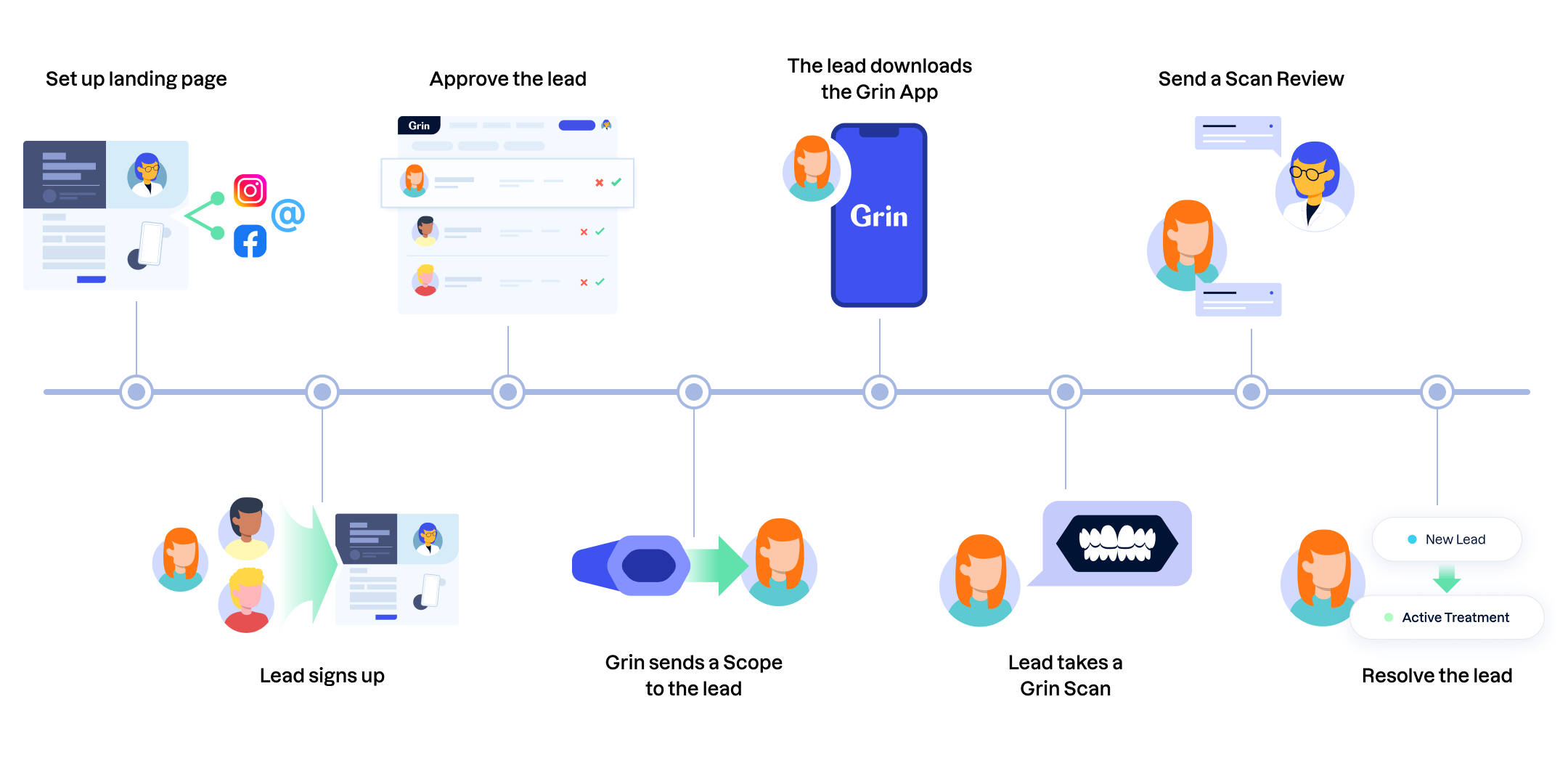
- Set up landing page - You set up a page and publish it on your website or social media accounts (this is a one-time setup!)
- Lead signs up - A lead can sign up in the landing page and enter all personal details
- Approve the lead - You get notified & see the lead in the platform. You can decide if you want to approve or deny the lead (this is optional, you can have your leads approved automatically - here is how - link). Only if you approve the lead we move on to the next step.
- Grin sends a Scope to the lead - if you approve the lead, we drop ship a Grin Scope®. directly to the address provided by the lead. You and the lead can track the shipment. This usually takes up to 3-4 days.
- The lead downloads the Grin App - The lead gets an invite to join the Grin App once you approve. Once the account is created, you and the lead can start instantly communicating. The first message is customizable and you can edit it through your settings.
- Lead takes a Grin Scan - The lead gets the Grin Scope® within 3-4 days and will be able to take their scan. We send SMS reminders if they forget to scan.
- Send a Scan Review - when you receive the scan, you can assess the case and send a scan review video discussing potential treatment. The lead can review the video in their Grin App and send follow-up questions.
- Resolve the lead - when the lead decides if they want to move forward and start treatment, you can resolve the lead and change the status to “Active Treatment”. If they choose not to move on, you can archive the lead.
Referral Leads
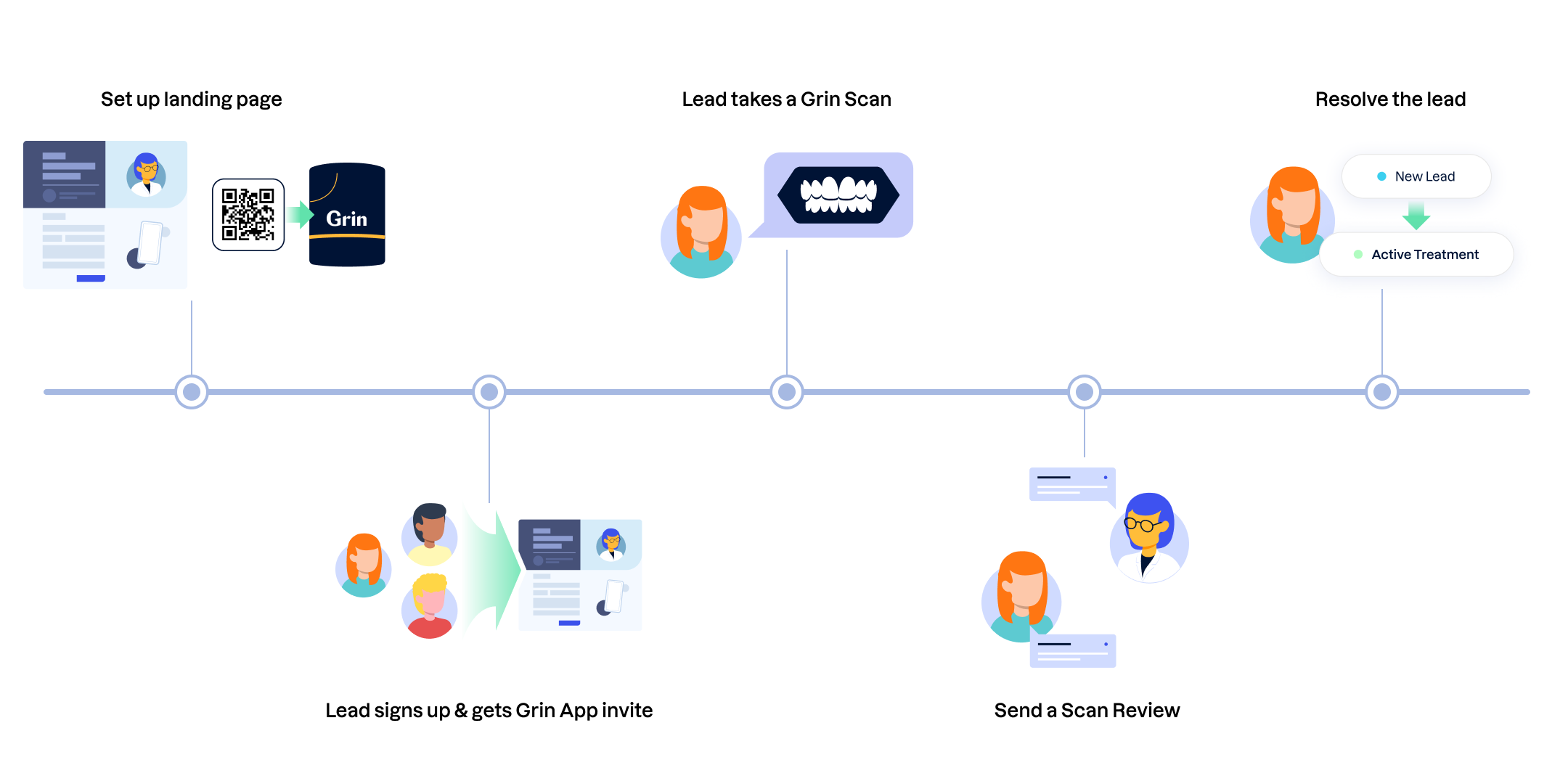
- Set up landing page - You set up a page and print the QR code to adhere to the tube of the Grin Scopes® you hand out (the setup is a one-time action). You can hand out the Grin Scope® with this QR code to your local GP referral networks.
- Lead signs up & gets Grin App invite - A lead can sign up on the landing page and enter all personal details. Once the lead signs up, they will get an invite to join the Grin App, and you’ll get notified and see the lead in your dashboard.
- Lead takes a Grin Scan - The lead gets the scope within 3-4 days and can take a scan. We send SMS reminders if they forget to scan.
- Send a Scan Review - when you receive the scan, you can assess the case and send a scan review video discussing potential treatment. The lead can review the video in their Grin App and send follow-up questions
- Resolve the lead - when the lead decides if they want to move forward and start treatment, you can resolve the lead and change the status to “Active Treatment”. If they choose not to move on, you can archive the lead.
Set-Up
How to set up your landing page?
To set up your RC landing page, go to your practice settings and turn on the Remote Consultation service. You can see the two options there, online leads & referral leads. If interested, you can use both solutions in parallel (you need to use a few different links).
You can generate different methods to access your landing page -
- Page URL (recommended for online leads) - use the short address you get (the link looks like this: https://rebrand.ly/xxxxxx) on your website or your social media accounts.
- Download QR code (recommended for referral leads) - use this method if you want to print a QR code that leads to your landing page. This solution works well if you hand out a Grin Scope® and you put your QR code on it.
- iFrame (Pro) - if you want to embed the form in your website, share this link with your website developers.
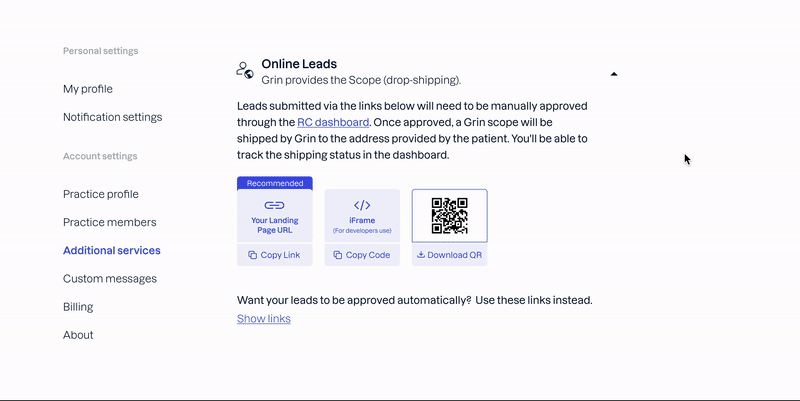
How to customize your landing page?
To customize the design of your landing page, go to “Landing Page Design”. You can change the colors and images. The practice name and doctor name will be pulled automatically from your Grin account.
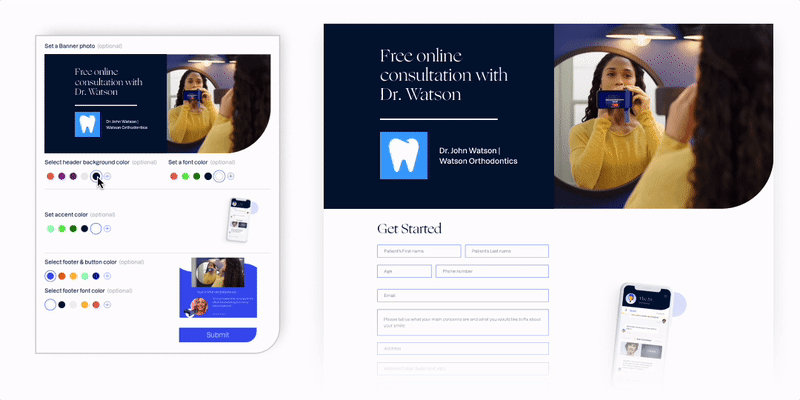
How to set up your welcome message?
Once a lead creates an account in the app, they will get an automated welcome message with initial instructions. You can edit the welcome message with the practice guidelines or initial questions.
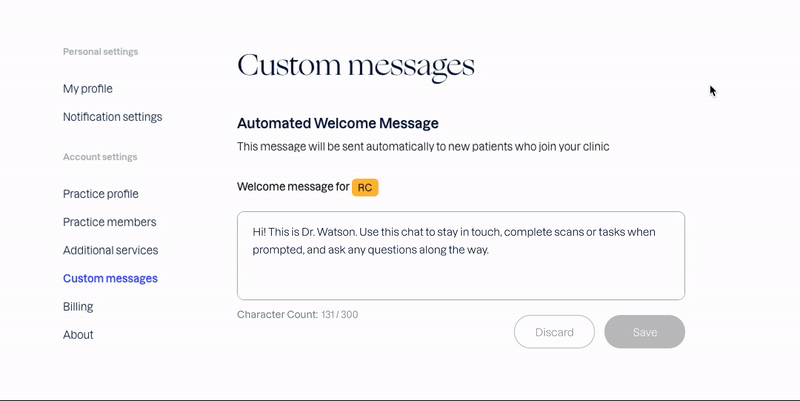
Once you finish the setup, you are ready to go! Add your online-leads link to your website, social media account, or use your referral-leads QR code & scopes with fellow practices.
We recommend you try it yourself before you start using it with customers. When you do this, make sure to use a different email address than the one you use for your practice account. You can archive your test patient when you are done.
How to manage leads
Now that you have your landing page set up, where would you see the leads coming in? You will see all the leads in your doctor portal under the Remote Consultation tab. You will also receive an email when a new lead comes in (you can change this in your notifications settings).
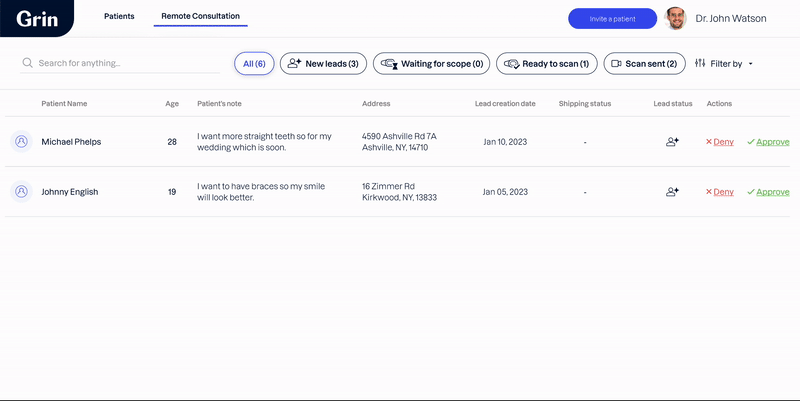
You can see leads in different statuses, and take different actions according to
- New leads (relevant ONLY for online leads) - You will see leads waiting for your approval. Once you approve, an invite will be sent to the lead, and we will start the process of shipping a scope.
- Waiting for scope (relevant ONLY for online leads) - Leads that are waiting for scope shipment. You can see the status of the shipment from each lead, they will get the tracking number as well.
- Ready to scan (relevant for online & referral leads) - This is a lead that has a scope, and is ready to scan. You can send a message to this patient and remind them to take a scan. We send SMS reminders as well in the first week after getting the scope.
- Scan sent (relevant for online & referral leads) - This is a lead that sent a scan, so either ready to get a scan review or ready to be resolved. When a lead decides if they want to move forward to starting treatment, or are not interested in treatment, you can resolve the lead and change the status (Active Treatment if they decide to start, Observation if you decided to be in touch at a later phase, or archive if they are not interested). Once you resolve the lead, it’ll disappear from the RC dashboard.
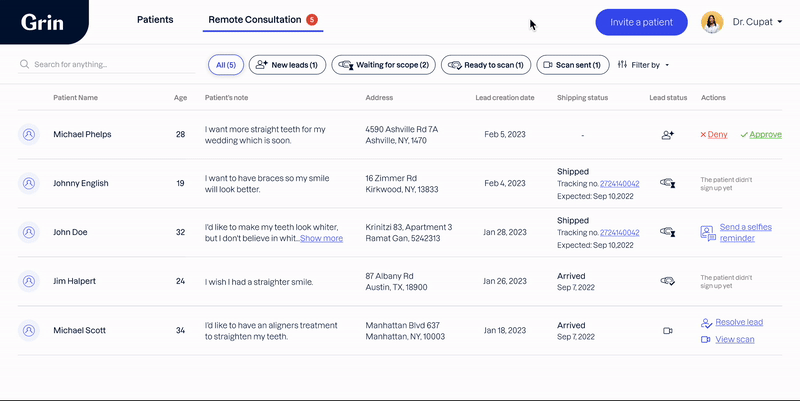
How to send a Scan Review
The best way to discuss treatment options with the leads is by using the Grin Scan Review. The Scan Review allows you to record yourself on video (asynchronously), and walk through the scan as you talk about the potential treatment, your diagnosis, and the Tx plan you might recommend.
To send a Scan Review, go to the scan. Click the “Send a Scan Review” button. The Scan Review window will open up. When you click “Start Recording” for the first time, you will have to grant video permission for your browser. Once this is done, you can start recording your review. You can talk and pause the video, and point out relevant areas with your mouse cursor. Once you finish your review, click the red stop button. You will get a preview of the video and will be able to share it with the lead via chat.
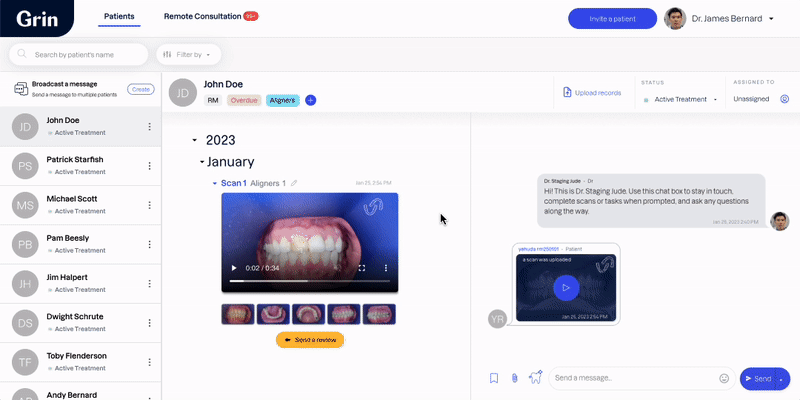
Tips and tricks
- To get the best results for new leads - We recommend prompting the virtual consultation option in a pop-up on your website landing page. This gets the best results.
- Use our suite of marketing materials available here to promote your Remote Consultation services powered by Grin!